Quick Add is the easiest way to add transformers, readers, and writers to the workspace. To try it, click on a blank area on the workspace canvas and press a key on the keyboard.
For example, type the letter a. When you press the key, a dialog appears on the canvas that contains a list of transformers whose names begin with a number or the letter a.
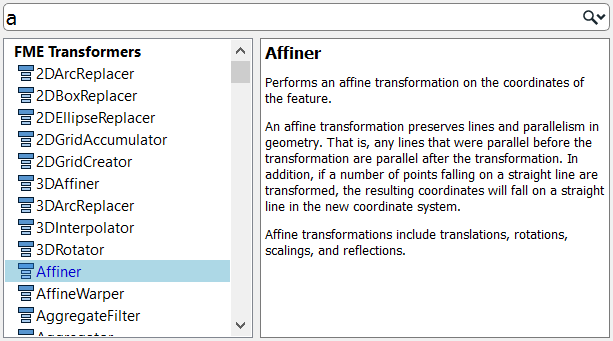
To further refine your search, type an entire word – in this case, the word area refines the list until only those transformers that contain the word area appear:
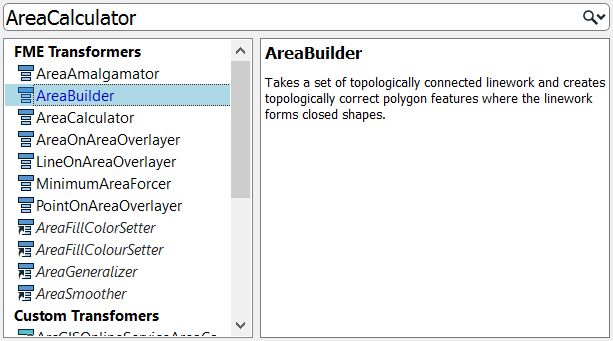
Press the Return key, and the highlighted transformer appears in the workspace. Press Return again to immediately open the Transformer Parameters dialog.
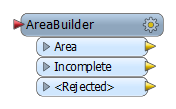
You can also use Quick Add to add custom transformers, FME Hub transformers, readers, and writers. For example, type dwg for a selection of applicable transformers, readers, and writers:
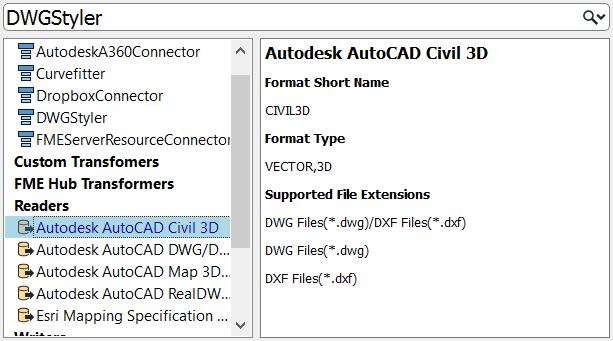
Tip: Typing a sequence of letters can also identify objects whose names have those letters capitalized. For example, to find the GeometryPropertySetter transformer, type gps.
Auto-Connect After Quick Add
Click Tools > FME Options, and click the Transformers icon. Under Quick Add Options, make sure that Auto connect after Quick Add is enabled.
If you select another object before initiating the Quick Add search for a transformer, it will connect automatically to the object. If you choose the Option Quick Add placement follows mouse, the transformer will be placed underneath your cursor.
Upon auto-connecting a transformer, a connection toolbar appears above the transformer  . If you wish to remove connections while keeping the transformer on the canvas, click Undo Automatic Connection
. If you wish to remove connections while keeping the transformer on the canvas, click Undo Automatic Connection ![]() . To undo, add, or change input port connections, click Reconnect input port
. To undo, add, or change input port connections, click Reconnect input port ![]() . To undo, add, or change output port connections, click Reconnect output port
. To undo, add, or change output port connections, click Reconnect output port ![]() . The connection toolbar disappears when focus shifts away from the transformer.
. The connection toolbar disappears when focus shifts away from the transformer.
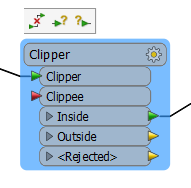
Tip: If you add a transformer, then want to add the same transformer again, press the slash "/" key on your keyboard. The Quick Add box will appear showing the last selected transformer. Press the Return key to include it, then press Return again to edit its parameters.