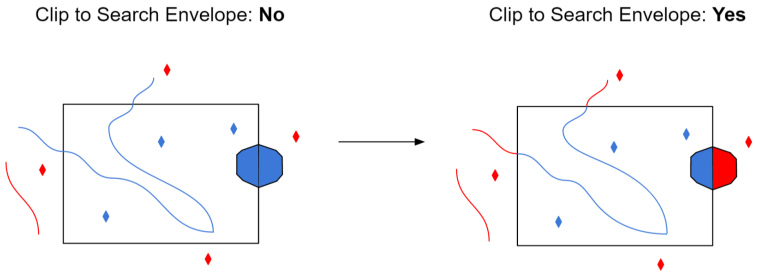| Database Connections |
|---|
|
Connections store authentication information. For general information about sharing database connections, please see Using Database Connections. Note that different subsets of Database Connection parameters are made available in different contexts. Select an existing connection, or Add Database Connection to define a new connection. The new connection can be made visible only to the current user, or can be shared among multiple users. |
The Service URL of the CouchDB dataset to access. This can be:
http://<host>:<port>/<root>[/<databasename>]
This parameter is required. The leading http:// is optional. Only the host name is required, usually followed by a port number. For example:
http://127.0.0.1:5984
mycouchddserver:5984
The values for these parameters specify the user name and password combination with which to log into the CouchDB server.
If left unspecified, only public database tables will be available to read.
Constraints
After you have specified the database connection, click the Browse button to select tables for import. A connection window appears while the system compiles a table from the database.
Once the table list appears, you can select one or more tables, and then click OK to dismiss the window. The table name(s) will appear in the Table List field in the parameter box.
Advanced
Specifies how many features are read from the server at a time.
Setting a high value can result in increased performance, as there can be significant overhead associated with each network request.
Specifies whether or not output features will have the couchdb_raw_json format attribute populated with the serialized representation of the JSON document.
If set to Yes, the couchdb_raw_json format attribute will automatically be exposed, and there will be no user attributes on the schema.
Schema Attributes
Use this parameter to expose Format Attributes in Workbench when you create a workspace:
- In a dynamic scenario, it means these attributes can be passed to the output dataset at runtime.
- In a non-dynamic scenario where you have multiple feature types, it is convenient to expose additional attributes using this one parameter. For example, if you have ten feature types and want to expose the same attribute in each one, it is easier to define it once than it is to set each feature type individually in the workspace.
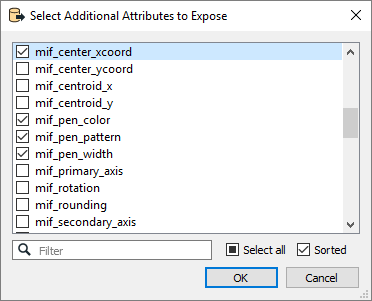
Using the minimum and maximum x and y parameters, define a bounding box that will be used to filter the input features. Only features that intersect with the bounding box are returned.
If all four coordinates of the search envelope are specified as 0, the search envelope will be disabled.
When selected, this parameter removes any portions of imported features being read that are outside the Search Envelope.
The example below illustrates the results of the Search Envelope when Clip to Search Envelope is not selected (set to No) and when it is selected (set to Yes).
- No: Any features that cross the search envelope boundary will be read, including the portion that lies outside of the boundary.
- Yes: Any features that cross the search envelope boundary will be clipped at the boundary, and only the portion that lies inside the boundary will be read. The underlying function for the Clip to Search Envelope function is an intersection; however, when Clip to Search Envelope is selected, a clipping operation is also performed in addition to the intersection.