Feature Type and Attribute Property Menus (Readers and Writers)
Working with Reader (Source) Feature Types
Right-click on a Feature Type, and choose an option from the command menu.
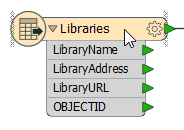
| Cut, Copy, Delete | Performs these functions on the selected feature type only. |
| Duplicate on Writer | Duplicates the feature type on the writer side, and automatically connects all the attributes. |
| Bring to Front, Send to Back | Useful if you have a large workspace, with many feature types. |
| Zoom to Feature Type | Zooms and focuses the canvas on the selected feature type. |
| Update | If you add or rename an attribute, this function allows you to update feature types without having to remove and reload them. |
| Enable Only This Feature Type | Disables (and grays out) all other feature types |
| Disable | Disables this feature type. Menu selection changes to Enable when the feature type has been disabled. |
| Connect Inspector | Connects an Inspector transformer. |
| Connect Logger | Connects a Logger transformer. |
| Attach Annotation | Add a comment associated with this feature. The comment, connected by a leader line will stay joined to its associated feature type. |
| Show Summary Annotation | Shows hidden object information. This can be useful when printing a workspace. |
| Expose Attributes | For advanced FME users: allows you to "expose" or make visible built-in FME attributes. |
| Pair With | Connects selected reader and writer feature types. |
| Disconnect | Removes all connections. |
| Inspect | Displays the data in the the FME Data Inspector. |
| Open Containing Folder | Opens a Windows Explorer window showing the location of the source data. |
| Properties | Rename the feature type, or view or edit the feature type parameters and attributes. (This is the same as clicking the gear icon on the top right-hand side of the feature type.) |
Working with Destination (Writer) Feature Types
Right-click on a Feature Type, and choose an option from the command menu.
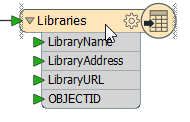
| Update | If you add or rename an attribute, this function allows you to update feature types without having to remove and reload them. |
| Enable Only This Feature Type | Disables (and grays out) all other feature types |
| Disable | Disables this feature type. Menu selection changes to Enable when the feature type has been disabled. |
| Add Attribute | Adds a new attribute. Note that you will have to physically connect this attribute with its source. |
| Expose Attributes | For advanced FME users: allows you to "expose" or make visible built-in FME attributes. |
| Copy Attributes from Feature Type | Duplicates the attributes from another feature type. |
| Copy Attributes from Transformer | Duplicates the attributes from a transformer. |
| Sort Attributes | Alphabetizes the attribute names. |
| Rename (F2) | Type a new name and press Enter. |
| Attach Annotation |
Allows you to add a comment associated with this feature. The comment, connected by a leader line, will stay joined to its associated feature type. |
| Show Summary Annotations | Shows hidden object information. This can be useful when printing out a workspace. |
| Pair With | Connects selected source and destination types. |
| Disconnect | Removes all connections. |
| Inspect | Displays the data in the FME Data Inspector. |
| Open Containing Folder | Open the folder that contains the output data. |
| Properties | Rename the feature type, or view or edit the feature type parameters and attributes. (This is the same as clicking the gear icon on the top right-hand side of the feature type.) |
Working with Attributes
Right-click on either a reader or writer attribute, and choose an option from the command menu.
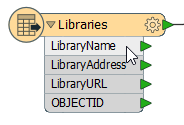
| Rename Attribute | Type a new name and press Enter. Note that you will lose any association with any previously connected attribute. |
| Delete Attribute | Remove attribute from the list. |
| Disconnect Attribute | Disconnect attribute from its source. This is the same as selecting and deleting the connection. |
| Set to Constant Value | Assign a fixed value to the attribute (writer attributes only). |
| Move Attribute up/down | Moves the attribute up or down in the list. You might want to do this so the display looks visually cleaner, or to organize attributes for ease of reference. |
| Properties | Rename, view or edit the attribute. (This is the same as clicking the gear icon on the top right-hand side of the feature type, and clicking the User Attributes tab.) |