Note: Similar parameters exist for custom transformers. The title of the parameter changes depending on what is open on the canvas. For example, when a custom transformer is open, you will see Transformer Parameters instead of Workspace Parameters.
Password
You can password-protect workspaces, custom formats and custom transformers.
Double-click the Password parameter and enter a case-sensitive password in the dialog that appears. Each time you try to open the workspace, you will be prompted for the password. If you save the workspace under a different name, the password protection will also be duplicated.
Note: When you create a password-protected file, make sure you use a password that you can easily remember. If you lose the password, you cannot open or gain access to the file.
Log File
The log file parameter points to the location where a log file will be created when the workspace translation is complete.
Reader and Writer Redirect
You can quickly reroute your output without having to add anything to your workspace. You might want to do this if you're having problems in your workspace, and want to examine features or information before writing to your original output file or folder.
Locate the Workspace Parameters in the Navigator pane. Double-click Reader Redirect or Writer Redirect:
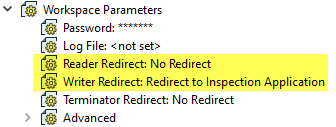
- No Redirect: This is the same as keeping the <not set> default.
- Redirect to Inspection Application: View data in the default inspection application before writing to the output file or folder.
- Redirect to FFS File: This option is useful for debugging complex workspaces. The output is written to FME Feature Store files (FFS). The FFS files can then be viewed using the Inspector. Redirect to FFS can also be used to send database data to Safe Support. Since this option does not use the format writers configured in the workspace, it can be used to isolate problems that may be occurring in a specific FME format writer.
- Redirect from FFS file: Used for debugging complex workspaces. Output that has been created using Redirect to FFS file can be reloaded into the workspace using Redirect from FFS file.
- Disable Output: Instead of writing many features to a dataset, you might just want to see information or statistics gathered during processing. No features will be output.
After you run the workspace, the log displays a message as a reminder that you have redirected your source or destination.
Note: For detailed information on the FFS format, see the FME Feature Store (FFS) Reader/Writer chapter in the FME Readers and Writers manual. For help with the Data Inspector, open the Help menu in the FME Data Inspector application.
Terminator Redirect
The Terminator transformer is used to detect non-valid situations. When a feature is directed to this transformer, the translation immediately stops and displays an error message (by default, Translation Terminated). If you are programming or debugging, you would usually disable the connections to the Terminator and then add an Inspector to verify if the features are real errors. In production mode, you then have to re-enable these connections and delete the Inspector.
This option allows you to automatically redirect the features that enter the Terminator to an Inspector, without having to modify the workspace. When this option is activated, all the features that enter a Terminator are redirected to an Inspector and the translation continues without stopping. A message is added to the log file to indicate that some features were redirected to an Inspector.
Swizzle Type
controls whether multiple datasets are treated as a single set of features, or as separate sets of features. If INNER_SWIZZLE is specified, features in all datasets are read and processed in the workspace as a single group. If OUTER_SWIZZLE is specified, features are processed and grouped separately by dataset, similar to a GROUP BY clause in a database query. For example, if the workspace contains an Intersector transformer, features are only intersected against others in the same dataset.
Associate Custom Format with File Filter
If Yes is specified, only files of the type that form the basis of the custom format are browsed. For example, if a CSV file is the basis for a custom format, then only CSV files are browsed by default.
Inherit Spatial Enabling from Primary Reader
If Yes, readers are spatially enabled if a custom format's primary reader is spatially enabled. Spatial enabling, available in certain readers, allows optimized accessing of data in FME Objects applications, or when a bounding box is supplied when reading data.
Source Provides Schema Features
It is possible to create a custom format from a reader as a resource, which does not provide actual feature types. If the custom format provides features in the appropriate form for a dynamic writer, set this parameter to Yes. If No, the custom format is not treated as a dynamic workspace, and the features it provides are treated as actual feature types.