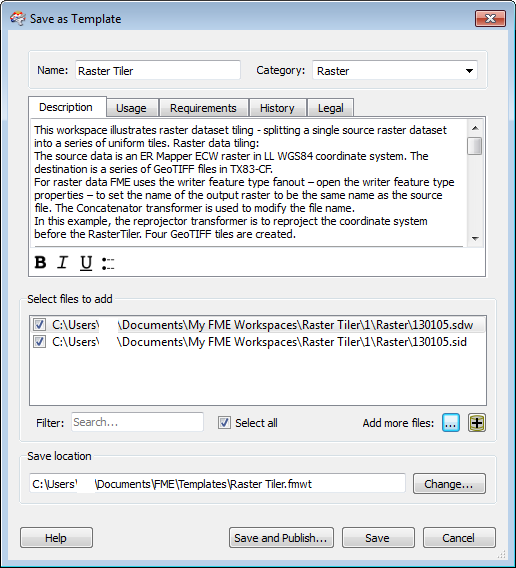
Open a workspace and select File > Save As Template. The Save as Template dialog opens.
Select or type a category in which to store the template. If you have not previously saved a template, the Category field pull-down list will not display any selections.
The tabbed areas of the dialog are meant to catalog information applicable to the current workspace. For a description of the information to include in these areas, and how the information is displayed in a workspace, see Workspace Properties.
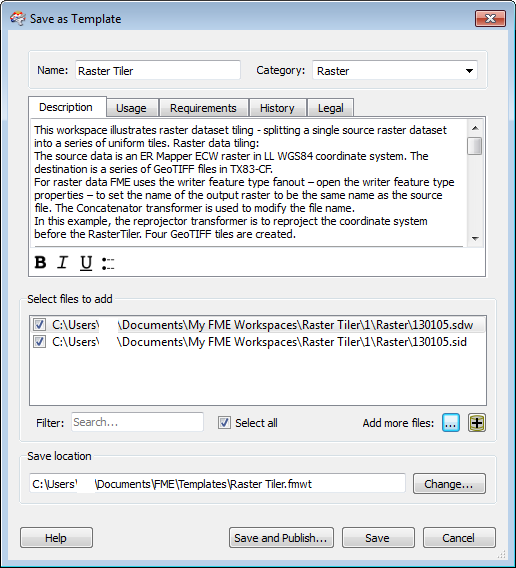
Any associated datasets are listed in the Select files to add area. The default is to include the dataset as part of the template. You can also choose to include additional files, including multiple datasets.
The default Save location is <User>\Documents\FME\Templates\<template_name>.fmwt.
Click the Save button to save the template and close the dialog.
Click Save and Publish to connect to an FME Server and publish the template. Note that you must have an FME Server configured with your system.