Right-click the User Parameters icon in the Navigator, and click Add Parameter.
This is a new parameter, so you will have to fill in all required fields.
Click OK to add the parameter to the workspace.
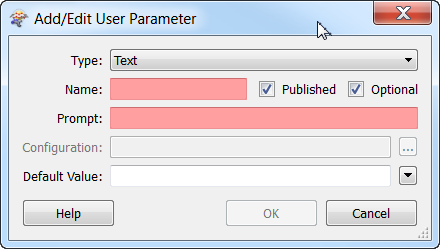
Right-click a Workspace Parameter in the Navigator, and click Create User Parameter.
Most fields are already filled in based on the parameter's existing information. You can edit the fields; however, changing the Type is not recommended.
Click OK to add the parameter to the workspace.
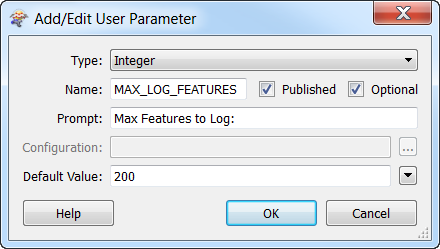
Right-click a Transformer parameter in the Navigator, and click Create User Parameter.
Most fields are already filled in based on the parameter's existing information. You can edit the fields; however, changing the Type is not recommended.
Click OK to add the parameter to the transformer.
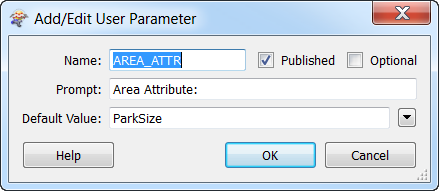
Click the menu  beside a parameter in the parameters dialog of a transformer and click User Parameter > Create User Parameter.
beside a parameter in the parameters dialog of a transformer and click User Parameter > Create User Parameter.
You can edit all the fields.
Click OK to add the parameter to the transformer.
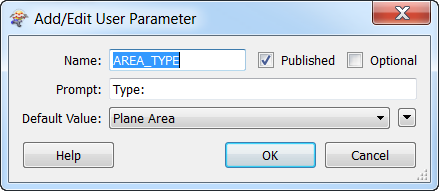
 . You will get a good idea how the parameters will affect the workspace just by viewing the prompt dialogs and parameter choices. (Note that this will not work for Private Parameters, since they are not prompted.)
. You will get a good idea how the parameters will affect the workspace just by viewing the prompt dialogs and parameter choices. (Note that this will not work for Private Parameters, since they are not prompted.)