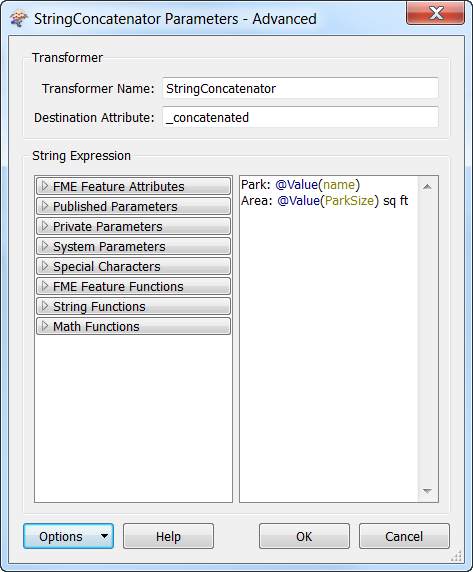
The Advanced Editor supports syntax highlighting, and it includes more editing options.
The concatenation example shown in the Basic Text Editor looks like this in the Advanced Editor:
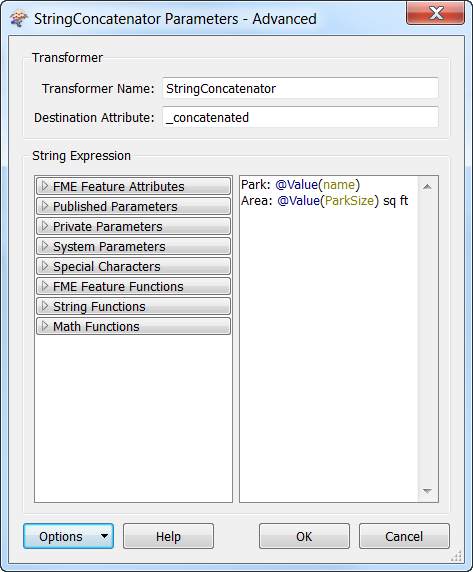
The Advanced editor supports inserting extended ASCII printing characters and non-printing control characters. On Windows, these characters are inserted by holding the Alt key while typing the corresponding character code on the numeric keypad (usually on the right side of the keyboard; do not type the numbers that appear on the main part of the keyboard). On Macintosh, extended ASCII characters are inserted with a keystroke combination that includes the Opt key, or the Opt and Shift keys together.
| Option | Description |
|---|---|
| Syntax Highlighting |
Sets the highlighting scheme to the given language. If FME syntax highlighting is selected, then:
|
| Select Font | Opens the font dialog and changes the editor font. |
| Find | finds the next instance of a string in the text. |
| Find Next | Finds the next instance of the string that was specified previously in the Find dialog. |
| Replace | Replaces the specified string with another string. Replace replaces only the text that is highlighted dark blue. Replace All replaces all instances of the highlighted text. |
| Show Line Numbers | When selected, shows the line numbers to the left of the text. |
|
Show Brace Matching This option is valid only if Syntax Highlighting specifies a programming language such as Python. |
When selected, shows brace matching. Matching braces on the left side of the text allow you to collapse the braced section so only the first line is in view. |
| Show Spaces/Tabs | When selected, shows a different character in the text for spaces, newlines and tabs. |
| Word Wrap | When selected, wraps lines that continue past the end of screen onto the next line. Otherwise, it keeps the line intact and shows a horizontal scroll bar. |
| Switch To Basic | Switches from the advanced to the basic text editor. |
| Default To Advanced Editor |
Sets Workbench to always show the advanced editor. You can also set this option from the Tools > FME Options menu. |