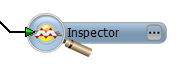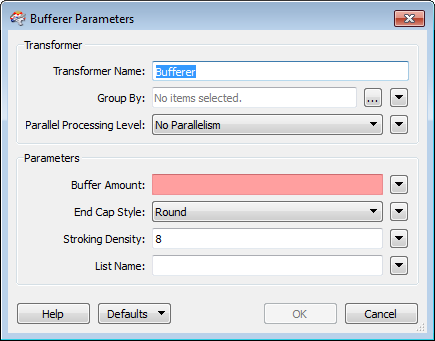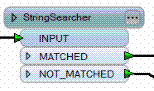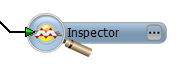Open topic with navigation
You are here: FME Transformers > Using Transformer Parameters and Setting Defaults > Transformer Parameters
Transformer Parameters
Every transformer contains at least one parameter: the Transformer Name. Most transformers also have additional parameters that you can change to suit your workspace.
Clicking the Properties
button to the top right of each transformer displays a dialog that contains defaults
that Workbench initially sets for the transformer.
Properties Button Colors
The properties button on a transformer is color-coded to reflect the
status of the parameters.
|

|
A blue properties button (or one that
matches the color of its transformer) indicates that the default transformer
settings have been checked and amended as required, and that the transformer
is ready to use.
|
|

|
A yellow properties button indicates
that the default settings have not yet been checked. The transformer can
be used in this state, but the results may be unpredictable.
|
|

|
A red properties button indicates that
there is at least one setting for which FME cannot supply a default value.
The setting must be provided with a value before the transformer can be
used.
|
In many cases, you can
use the transformer without changing the default values; however, sometimes
you will need to perform an action before you can use the transformer. In these cases, the transformer parameter will be highlighted red, as shown in the Buffer Amount parameter below:
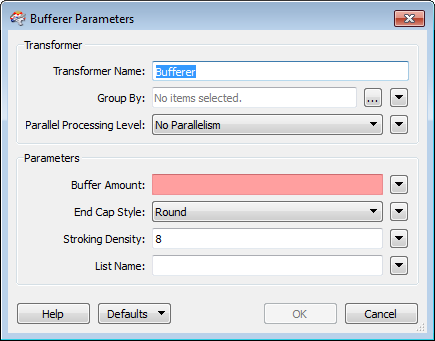
See
Transformer Defaults for information
on saving default values.
Transformer Colors
Transformers are all color-coded.
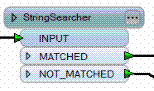
Some transformers, such as the Inspector, have their own distinctive
icon: