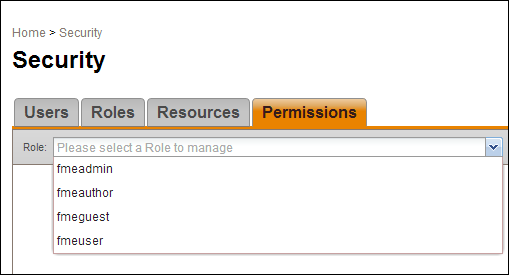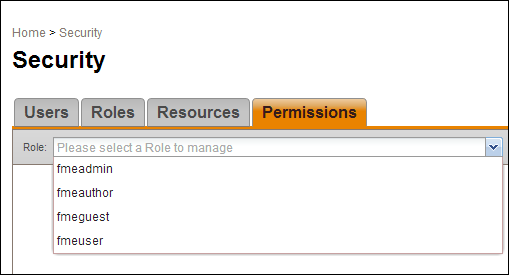Open topic with navigation
Security Permissions
The Permissions tab allows the administrator to adjust role membership in application resources by using checkboxes. This allows administrators to quickly assign role membership for a series of application resources.
Changes made in the Permissions view are reflected in the Resources view and vice versa. Additionally, the Permissions view provides a General category. This category provides more refined authorization for higher-level use cases.
Adjusting Role Membership
- To adjust role membership in a series of application resources, first choose a role from the pull-down menu.
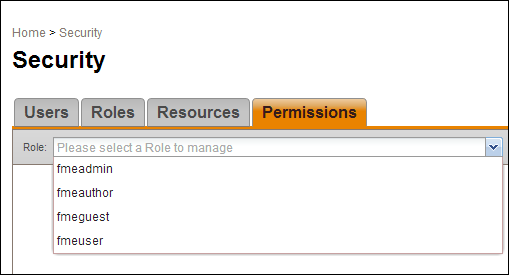
- The view below will be populated with settings pertaining to the role you selected. To revoke access to an application resource from the role, uncheck the checkboxes corresponding to the application resource. To grant access to an application resource from the role, check the checkboxes corresponding to the application resource.
- Click the Apply Changes button. It is important to note that none of your changes will take effect until you click this button. (This is so you can review permissions settings before committing them to the server.)
General Category
This category controls top-level authorization of general functions in FME Server. Users without any of these top-level permissions (except Manage Engines) do not see the corresponding navigation link on the left-hand side of the Web User Interface.
- Manage Engines - Allows the list of available engines to display on the Home page, and the FME Server build version, host, and port information to display on the bottom left of all other pages.
- Manage Jobs - Allows the Jobs navigation link to display on the left-hand side of the Web User Interface, providing access to the Jobs page.
- Manage Repositories - Allows the Repositories navigation link to display on the left-hand side of the Web User Interface, providing access to the Repositories page.
- Manage Schedules - Allows the Schedules navigation link to display on the left-hand side of the Web User Interface, providing access to the Schedules page.
- Manage Security - Allows the Security navigation link to display on the left-hand side of the Web User Interface, providing access to the Security page.
- Manage Services - Allows the Services navigation link to display on the left-hand side of the Web User Interface, providing access to the Services page.
- Manage Notifications - Allows the Notifications navigation link to display on the left-hand side of the Web User Interface, providing access to the Notifications page.
Topics Category
The topics category has a few more permissions options than the other categories. Administrators have more refined control over authorization of topics. The permissions available are:
- Read - Users are authorized to view topic information from FME Server.
- Write - Users can edit topics from FME Server.
- Publish - Users are authorized to publish notifications on topics in FME Server.
- Remove - Users are authorized to delete topics—or subscriptions and publications bound to the topic—from FME Server
Repositories Category
The repositories category also has a few more permissions options than the other categories:
- Download – Users are authorized to download workspaces and other repository items from FME Server into Workbench.
- Read - Users are authorized to view repository information from FME Server.
- Publish – Users are authorized to publish workspaces and other repository items to FME Server from Workbench.
- Run – Users are authorized to run workspaces against FME Server (from either services, Web UI or scheduler). NOTE: Users must also be authorized to use the appropriate service (see Services category) when running workspaces with that service.
- Delete– Users are authorized to delete repository items from FME Server.
Administrators must uncheck all five permissions to completely remove the role from membership with the associated repository.