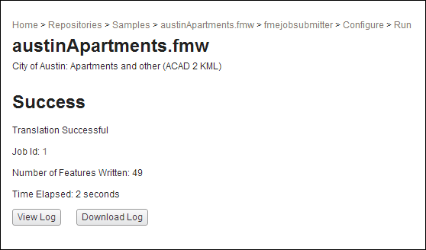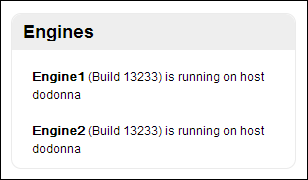
For instructions on starting and stopping FME Server, the Database Server, the Web Application Server, and the License Server, if installed, see Starting the Services.
Confirm that the Web Services are available:
Open the Web User Interface in a web browser:
http://<host>:<port>/fmeserver
If you see a login form, it means that the Web Application Server is running, the web applications have been deployed, and you specified the correct port when accessing the Web User Interface.
Note: If you are using a non-standard port, enter the port number after the host name, for example:
http://localhost:8080/fmeserver
Confirm that FME Server is available:
Log in to the Web User Interface with the username and password you entered during installation.
Confirm that the FME Engines are licensed:
Log in to the Web User Interface with the username and password you entered during installation.
The home page lists the licensed and running FME Engines.
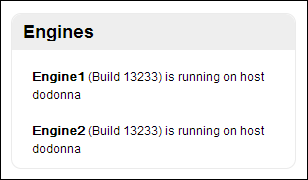
If there are no FME Engines, your FME Server might not be licensed. Confirm that you have an FME Engine floating license available. See Licensingfor instructions on acquiring a license.
If you confirm that you have a floating license available, reconfigure the license server that FME Engines are using, and restart FME Server. See Licensing and Starting and Stopping FME Server.
If you still do not see active FME Engines in the Web User Interface, send the following information to fmeserversupport@safe.com:
<FMEServerDir>\Utilities\flexserver\safe.log
<FMEServerDir>\Utilities\flexserver\safe.lic
From the FME Server computer, include the most recent copy of the following logs:
<FMEServerDir>\Logs\processMonitor_xx.log
<FMEServerDir>\Logs\fmeServer_xx.log
Confirm that FME Server can run a job:
After you confirm that your FME Engines are licensed, confirm that FME Server can perform its primary function—running a job.
Open the Web User Interface in a web browser by going to:
http://<host>/fmeserver
Note: If you are using a non-standard port, enter the port number after the host name, for example:
http://localhost:8080/fmeserver
Click Repositories > Samples > austinApartments.fmw. Under Job Submitter, click Run.
If you see a success message, your install was a success.